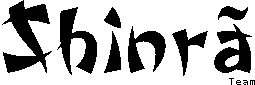
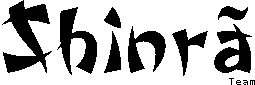
There are multiple versions of the Albireo hardware. The first was designed by PulkoMandy and included both a CH376 USB host controller and an UART chip to enable communication with another computer. This is version 1. There was a small run of prototypes numbered 0.9, which had a lot of patch wires and a non working UART chip. Version 1.0 removed the patches, but retained the non working UART. After someone finally tried to write code to use the UART and the problem was discovered, a new chip was used as a drp-in replacement for the old one, and the boards were reworked to version 1.1. There also exists a version 1.1b which uses a slightly different PCB, manufactured by CloudStrife.
The currently available version is Albireo 2.0. This completely removes the UART part in order to simplify the design, and retains only the feature that was used most: the USB host port and SD card for use as mass storage. This version can also be configured (with a soldering iron) to be mapped at a different address, which allows to connect two Albireo boards on the same machine. This will allow to, for example, use one board for mass storage, and the other to connect various USB devices: mouse, MIDI controller, printer, whatever you need (as long as you find someone to write a driver).
The Albireo 2.0 card is manufactured by Zik. Contact him for pricing and ordering information.
The Kicad project is available on my Git repository.
git clone https://pulkomandy.tk/gerrit/avrstuff
Note, this may not always contain the latest changes made by Zik. Contact him if you want the mnufacturing files for the version 2 card.
This is the reference for the Albireo board. It is a technical document to provide early adopters with all the information they need to make use of the device and write software for it. Hopefully the said software will come with a more easily understandable manual.
The board is quite feature packed. Here is an attempt to list everything.
Albireo is largely built around two independant chips, the CH376 and the SC16C650B. Because of cost and chip count limitations in address decoding, they each have slightly separate address ranges. The decoding is clean, this means there aren't any mirror ports or undecoded address bits. Just the addresses listed below are used.
The CH376 is in charge of the microSD card and the "host" USB port used to connect USB sticks or hard disks, mouses, or any USB device. The SC16C650B is in charge of the "device" port, and is used to communicate with other USB-enabled computers. It is also in charge of miscelaneous functions, such as handling interrupts, resetting the CPC when requested, and so on.
The addresses are in the I/O range, which means you access them with the OUT and IN instructions. They are not memory mapped, and to match with the CPC address decoding, the address is decoded on 16 bytes. This makes using OTIR and similar looped instructions tricky, but is required for compatibility with the CPC.
Some of the registers are sharing the same address. A register bit (DLAB) is used to switch between the two groups.
| Address | DLAB | Description |
|---|---|---|
| FEB0 | 0 | RBR/THR: RX buffer (read), TX buffer (write) |
| FEB1 | 0 | IER: Interrupt enable |
| FEB0 | 1 | DLL: Divisor latch LSB |
| FEB1 | 1 | DLM: Divisor latch MSB |
| FEB2 | IIR/FCR: Interrupt status (read), FIFO control (write) | |
| FEB3 | LCR: Line control | |
| FEB4 | MCR: Modem control | |
| FEB5 | LSR: Line status | |
| FEB6 | MSR: Modem status | |
| FEB7 | SCR: Scratch register | |
The board holds 4 DIP switches for configuration. From top to bottom:
When this switch is ON, the usb controller is allowed to generate interrupts to signal the CPC when it is done performing an operation.
When this switch is OFF, the usb controller is not allowed to generate interrupts. The CPC must then poll the CH376 STATUS register to know wether the operation is finished.
When this switch is ON, the CH376 will be reset at the same time as the CPC (hardware reset only). When this switch is OFF, the CH376 will not be reset, and the CPC must initialize it using the reset command (software reset). In this case, the CH376 internal buffer may be used to store reset resident data (but I don't know if this is of any practical use, yet).
When this switch is ON, the DTR signal from the remote side of the serial link is connected to the CPC reset. This means that the remote side computer can trigger the CPC reset by toggling that line. When the switch is OFF, such reset is not allowed and the CPC is safe.
When this switch is ON, the DTR signal from the remote side of the serial link is plugged to the DSR line of the UART controller. It then generates an interrupt which the CPC can process.
You can use the CHECK_EXIST command for this. It gets one byte as argument, and returns the negation of it.
CH376_CMD EQU 0xFE81 CH376_DATA EQU 0xFE80 CMD_CHECK_EXIST EQU 0X06 ; Send the command LD BC, CH376_CMD LD E, CMD_CHECK_EXIST OUT (C), E ; Send one data byte LD BC, CH376_DATA OUT (C), E ; Get the result IN A, (C) ; Check that the result is the same as what we sent XOR E INC A JR NC, ERROR_NOT_DETECTED ; Here, we know that the CH376 is present!
The T16C550D can be detected using its scratch register. This is a read/write register with no effect on the chip. We can check that writing a value there and reading it back works.
SCR EQU 0xFEB7 LD BC, SCRATCH LD A, 0x55 OUT (C), A IN A, (C) CP 0x55 JP NZ, ERROR_NOT_DETECTED ; Here, we know the SC16C650B is present!
All interrupts on the board are handled by the SC16C650B. They can be configured to trigger either an INT or an NMI, or nothing at all.
The SC16C650B manages several different interrupt sources. These can be individually configured using the interrupt enable register.
The interrupts can also be routed to NMI or INT, or none of them if you don't want your code to be interrupted. This is done using the OUT1 and OUT2 bits of the modem control register (MCR).
When an interrupt occurs, the first step in the interrupt handler is to identify where it comes from. This board provides support only for Z80 interrupt mode 1.
You get information about interrupts by first reading the IIR register. If bit 0 is set, it means Albireo is not the one which generated the interrupt. You should turn to other hardware plugged to your CPC, or, if all else fails, to the gate array interrupt.
If the bit is cleared, there is a pending interrupt from Albireo. You then look at bits 1-3 of IIR to determine which interrupt it is.
The identification of the external interrupts in the MSR is as follows:
Due to the way the interrupts are wired, the SC16C650B will trigger an interrupt both when the CH376 triggers one, but also when it is cleared by software. This means after clearing the CH376 interrupt, the interrupt flags of the SC16C650B should be checked again to make sure there isn't any other pending interrupt.
This is not a problem when using the INT pin, because everything will happen with interrupts masked by the z80. However, when using the NMI, there is no masking and this would trigger a new entry into the NMI routine, which is probably not what you want.
To avoid this problem in NMI mode, it is recommended that the NMI handler masks the NMI by using the OUT2 bit in MCR, while it processes the interrupt. This allows to perform all tasks as required. Once all interrupts have been cleared (IIR bit 0 is set again), it is safe to enable the NMI again.
The same applies for the remote control interrupt, when clearing it on the remote side a new interrupt will be triggered. A similar approach can be used: mask out the NMI, tell the remote side the interrupt is handled and let it clear the bit, acknowledge that with the SC16C650B, and finally enable the NMI again.
The CURSOR interrupt is not subject to this, because it is edge triggered. You can use it as an NMI source without such problems. The interrupt is cleared simply by reading the MSR register.
Since the early developments on Albireo, things have changed a little in the CPC world and several other mass storage interfaces are now easily available. However, another problem was still not completely solved: there was not a simple solution for connecting a mouse to the CPC.
Of course, the Albireo USB port can drive any USB peripheral, including any standard USB mouse. It is no more needed to dig out a PS/2 compatible mouse for your Symbiface, or even worse, an Atari/Amiga one for the MutliPlay.
Moreover, the USB standard provides a rather high level view on events from the mouse, which makes implementing this with low CPU use possible (the mouse driver was initially written completely in BASIC, and if using assembler, an interrupt driven setup is possible, freeing most CPU cycles).
This also serves as an example of how USB communications are implemented with the CH376. It opens the possibility of writing drivers for more devices. Gamepads, printers, webcams... you name it.
The code in this section is written in BASIC-like syntax. This makes it easy to read for everyone.
First of all, we need to initialize and detect the CH376. We start by sending it the RESET command:
OUT CMD,&05
This can take up to 35 milliseconds to complete, so we wait a little. Next, we try to detect if the CH376 is up and running. We use the CHECK_EXIST command for that.
OUT CMD,&06 OUT DAT,&55 v = INP(DAT)
If the value of v is &AA, we have detected the CH376. If it is not, something went wrong. The detection doesn't always work reliably, so you may want to try a few times just to be sure.
We can additionnally check the CH376 version:
OUT CMD,&01 v = INP(DAT) - &40
In all Albireo boards currently available, you should get v = 4.
Now that the CH376 is ready and awaiting orders, we can enable its USB port. Note that switching the mode will disconnect it from any USB or SD mass storage, if that is also used. Switching between the two dynamically may require some experimenting.
Anyway, let's switch our USB device on!
OUT CMD,&15:OUT DAT,7:v = INP(DAT) OUT CMD,&15;OUT DAT,7:v = INP(DAT)
This sequence puts the CH376 in "HOST" mode. In this mode it acts just like a PC and you can connect USB devices to it.
HID mouses are slow-speed devices. We must force the CH376 to use low speed.
OUT CMD,&0B:OUT DAT,&17:OUT DAT,&D8
This command acts like a "POKE" into the CH376 internal memory. It would be cleaner to use the SET_SPEED command, but the example I got from WCH forums uses this, and it works.
The next step is to assign our USB device with its own address. When they are newly connected to a computer, all USB devices initially get an address of 0. It is up to the host to scan them and assign them other addresses. This should allow to use multiple devices at the same time, but I haven't tried that yet.
OUT CMD,&45:OUT DAT,1:v = INP(DAT)
So, we just tell our device to use address 1. And we must also tell the CH376 itself that it should now communicate with device 1, which is a separate command:
OUT CMD,&13:OUT DAT,1
The device may expose several "configurations", that is, several different ways to talk to it. In the case of our mouse, we will just try the first configuration.
OUT CMD,&49:OUT DAT,1
This command generates an interrupt. If you have interrupts enabled, you can wait for that, otherwise just busy loop on the status register:
WAIT: v = INP(CMD) IF v > 127 THEN GOTO WAIT OUT CMD,&22 STATUS = INP(DAT) RETURN
This little subroutine waits for an interrupt and then reads and return the status (using CMD_GET_STATUS). Most of the time the status should be &14, when everything went well.
Ok, the device and configuration are now set, which means we are now ready to communicate with the mouse. We are taking some shortcuts here and assuming the user did in fact plug a mouse and not some other device. Ideally, we should get the device descriptor and see what kind of device it is at this point.
Since we are only interested in the mouse, we can send it some HID commands. HID (Human Interface Device) is a part of the USB standard, and tells how to communicate with input peripherals: mouses, keyboards, gamepads, tablets, etc.
For this simple test, we will request the mouse to use "boot mode". This is a simplified mode which is designed for use in PC BIOSes. It removes some of the complexity of HID. The drawback is, it supports only 3 buttons and 2 movement axes. Basically, that means no mouse wheel.
It is possible to use the mouse in standard ("report") mode, but doing this properly is a little more complex, and there may be more compatibility problems with different mouses.
So, let's first tell the CH376 we want to perform a data transfer:
OUT CMD,&2C
And let's tell how many bytes there is:
OUT DAT,8
The CH376 is now waiting for our 8 data bytes. We will now write the HID command to enter boot mode:
OUT DAT,&21 ' (because all HID commands start with &21) OUT DAT,&0B ' (this is the HID SET PROTOCOL command) OUT DAT,&00:OUT DAT,&00 ' (protocol number 0 - on 16 bits - is the BOOT protocol) OUT DAT,&00:OUT DAT,&00:OUT DAT,&00:OUT DAT,&00
All USB commands must also include an index and a data length, 16 bits each. Both are set to 0 for the SET PROTOCOL command.
The bytes are now loaded in the CH376. We can request it to perform the USB transaction:
OUT CMD,&4E:OUT DAT,&80:OUT DAT,&0D
Command 4E (ISSUE_TOKEN_X) is the command used to trigger data transfers with the USB devices.
The second parameter tells we are performing a control transfer (D), on endpoint 0 (the 4 high bits). An USB device has several endpoints, which are like independant communication channels. Endpoint 0 is used for control transfers, specific commands to configure the device.
GOSUB WAIT
We need to wait for the transfer to complete. When it does, our mouse will be ready for reporting data. Before entering the main loop, we need an important initialization:
TOKEN = 0
The mouse, like any HID device, sends its data on endpoint 1 which is an "interrupt" endpoint. In USB terms, that means... we must poll for data on the endpoint regularly. Quite the opposite of an interrupt, if you ask me.
So, let's ask the mouse for this data. This time it is a READ transaction, so we start with ISSUE_TOKEN_X:
LOOP: OUT CMD,&4E:OUT DAT,TOKEN:OUT DAT,&19
As you can see, this is a READ transaction (9), and it happens on endpoint 1 (4 high bits of the last parameter).
We need to prepare our token for the next time:
TOKEN = TOKEN XOR &80
The token is used by the CH376 to decide wether the data it will send or receive should be a DATA0 or DATA1 packet. On a given USB endpoints, there should always be an alternance of DATA0 and DATA1 packets. If two consecutive data packets have the same type, the second one will be rejected (with a STALL). So, each time command 4E is used, the token should alternate between 00 and 80.
GOSUB WAIT
We now need to wait for the mouse to reply to our request. Note that the mouse will reply with a NAK if it has nothing to say, however in that case the CH376 will keep retrying, until the mouse says something. There are two options to handle this: go doing something else instead of waiting, and look at the status byte from time to time to see if there are some changes, or configure the CH376 to not retry on NAKs. I leave this as an exercise for the reader.
Once the mouse moves or a button is clicked, it will send an HID report. The status bit (and the interrupt pin, if configured) signals an interrupt, and we can proceed with reading the mouse state:
OUT CMD,&27 LENGTH = INP(DAT)
Command 27 allows us to read the data from the CH376 internal buffer. It first returns the nulber of bytes received. We ignore this because we are in a simple example and we know the HID mouse in boot mode always sends data in the same format. But, a complete program should check it nonetheless.
We can finally read the data:
BUTTONS = INP(DAT) X = INP(DAT) Y = INP(DAT)
We get the buttons state (lsb is the left button, 2nd bit is the right one, 3rd bit is the middle one), and the X and Y deltas since the last report as signed 8-bit values.
GOTO LOOP
And that's it! We can send the command to get the next report and start over.
Here are some notes for sending a simple control transfer with data phase to a device. For example, to turn on a LED on a keyboard, you would use the HID "Set Report" transfer.
As you can see in the USB in a Nutshell website, a control transfer is made of multiple stages. A SETUP stage, a IN or OUT stage, and a STATUS stage. In the case of the CH376, which is a quite low level chip, you will have to complete these stages one by one.
In the diagrams there, the grey parts are what the CH376 (host) sends, and the white part is what the keyboard ("function") sends.
Each of these stage is accomplished with a CMD_ISSUE_TOKEN_X command. If the stage is sending data, that data should be uploaded to the CH376 first (this includes the 8 bytes for the HID "Set Report" command, as well as the content of the report). Then, the token (of the right type) can be executed. For data input tokens, of course, you read the data from the CH376 after executing the token.
The other information needed is the token types: USB in a Nutshell tells us that the SETUP token has value 1101 or 0xD, and that the DATA IN token has a value of 0001. These wil lbe the 4 low bits of the second parameter of CMD_ISSUE_TOKEN_X. Since we are doing control transfers, we use endpoint 0 (the other endpoints are used only for other types of transfers). So the 4 high bits can be set to 0.
So, first end a SETUP token with the 8 byte HID Set Report command. Then wait for the command to complete.
Then, send an OUT token, with the report content (the appropriate values to turn the LED on). Again wait for the command to complete.
Finally, you need an IN command, which should receive a 0-byte data packet if all went well.
CH376DS2.PDF gives a complete example for an INPUT control transfer (at the end in the "external firmware" chapter). This can be used as a base to build the similar flow for an OUTPUT transfer, by comparing with the USB in a Nutshell diagrams. The main missing information will be the values to use for the "synchronization byte" (first parameter of the CMD_ISSUE_TOKEN_X command). Can someone explain how to set it?
The SC16C650B is an UART (Universal Asynchronous Receiver/Transmitter), and is coupled with an FT231X which converts the serial signal to USB. This means Albireo appears to the remote computer as a standard USB to serial adapter, and no specific drivers are needed (use the "virtual COM port" driver from FTDI if your operating system does not automatically find one).
The use of an on-board USB converter allows for extra features compared to other alternative devices for Amstrad machines. All of these are optional, and Albireo can also be run with settings more compatible with existing PC software.
Set the FCR register to 7 to enable the internal FIFO. You can set it to 6 to disable it (but this should not be needed).
Set the IER register to 0 to disable all interrupts
You need to set the LCR register to the special value 0xBF to enable the baudrate configuration mode. Once this is done, you can use the DLL and DLM registers to set the baudrate. For example, set DLL to 13 and DLM to 0 for 115200 baud, or set DLL to 1 and DLM to 0 for 1500000 baud.
While in configuration mode, set the EFR register to 0xC0 to enable hardware flow control if you want to use that.
Set LCR to 0x03 to get out of configuration mode.
Set the MCR register to 0x10 to enable loopback mode. In this mode, the actual serial link is not used, instead, the CPC will receive an echo of what it sends. This allows to debug your sending and receiving routines without worrying about the software on the other side of the link.
Set MCR to 0 for normal operation in all other cases.
Write the data to send to the THR register.
Check bit 1 of LSR, which is set when there is data available. Then, read the incoming data from the RBR register.
Test program I wrote to check that the Albireo boards are working fine:
The datasheets of the chips used on the board may be useful: